Integrate with GitHub Actions
HCP Vault Secrets allows users to automatically synchronize application secrets to GitHub. This guide walks you through the configuration process.
Prerequisites:
- Permissions to install GitHub applications
- An Admin role in an HCP Project
- An HCP Vault Secrets application and secret(s)
Configuration
Navigate to the HCP Vault Secrets app you would like to integrate with GitHub. From the sidebar, select Integrations then click on the GitHub Actions card to initiate the setup in a second window.

Select where you want to install the HCP Vault Secrets GitHub application.
Select the repositories you want to authorize HCP Vault Secrets to access. You can modify the list of authorized repositories at any time.
Click Install & Authorize to complete the installation. The window will close and the installation process will complete automatically on the HashiCorp Cloud Platform.
Note
If the installation process encounters an unexpected error, you can always uninstall the GitHub application in your GitHub settings and try again.You will be presented with two fields:
- Organization is the GitHub organization or user where the GitHub application was installed.
- Repository is the list of repositories that HCP Vault Secrets is authorized to access. You can remove or add repositories at any time via your GitHub account settings.
Select the repository where you want to sync your app's secrets.
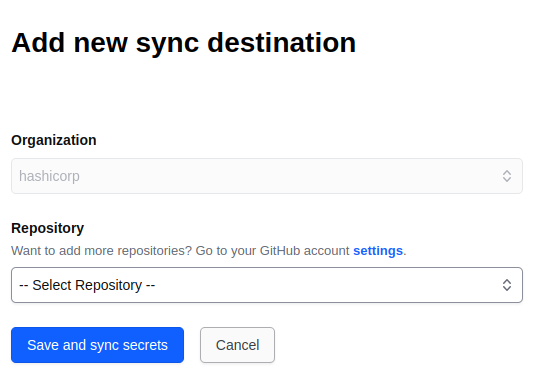
Once all fields are populated, click Save and sync secrets to complete the configuration process. It will immediately sync all your existing app secrets into your GitHub Repository Action Secrets.
Limitations
- You can only create new GitHub sync integrations from HCP Vault Secrets, and they cannot be triggered from the GitHub marketplace.
- You can only sync secrets from a single HCP Project to GitHub.
- You can only sync secrets to a single GitHub Organization.