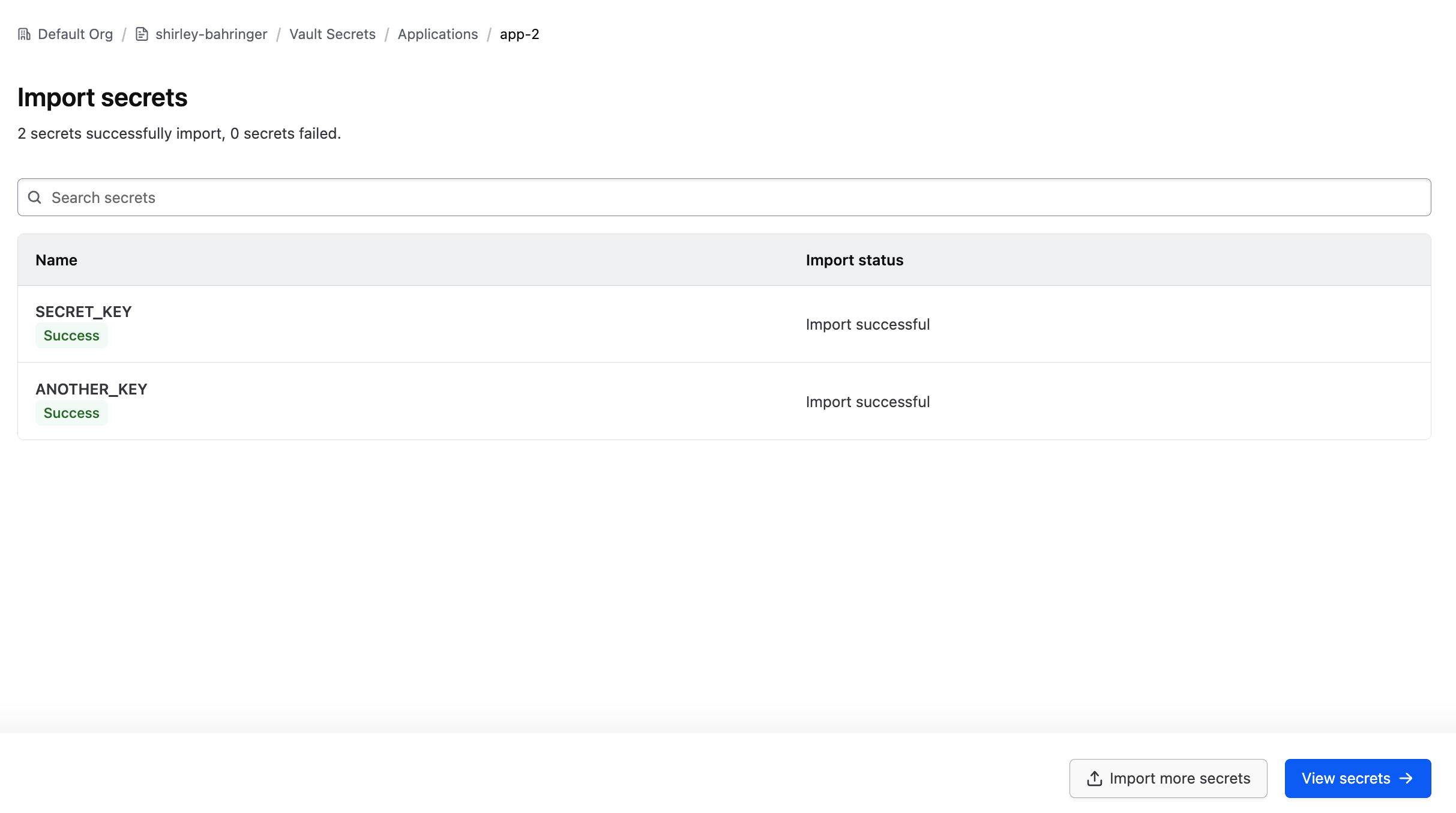Import secrets
HCP Vault Secrets Import allows users to bulk import key/value application secrets instead of having to add them manually one at a time. This guide walks you through the import process.
Prerequisites
- An HCP Vault Secrets application
- A list of secrets to import in .env format (eg.
key=secret) - A Contributor or Admin role in HCP Vault Secrets
Open the import interface
If your app is brand new without any existing secrets, click the 'Import Secrets' button beneath the welcome image.
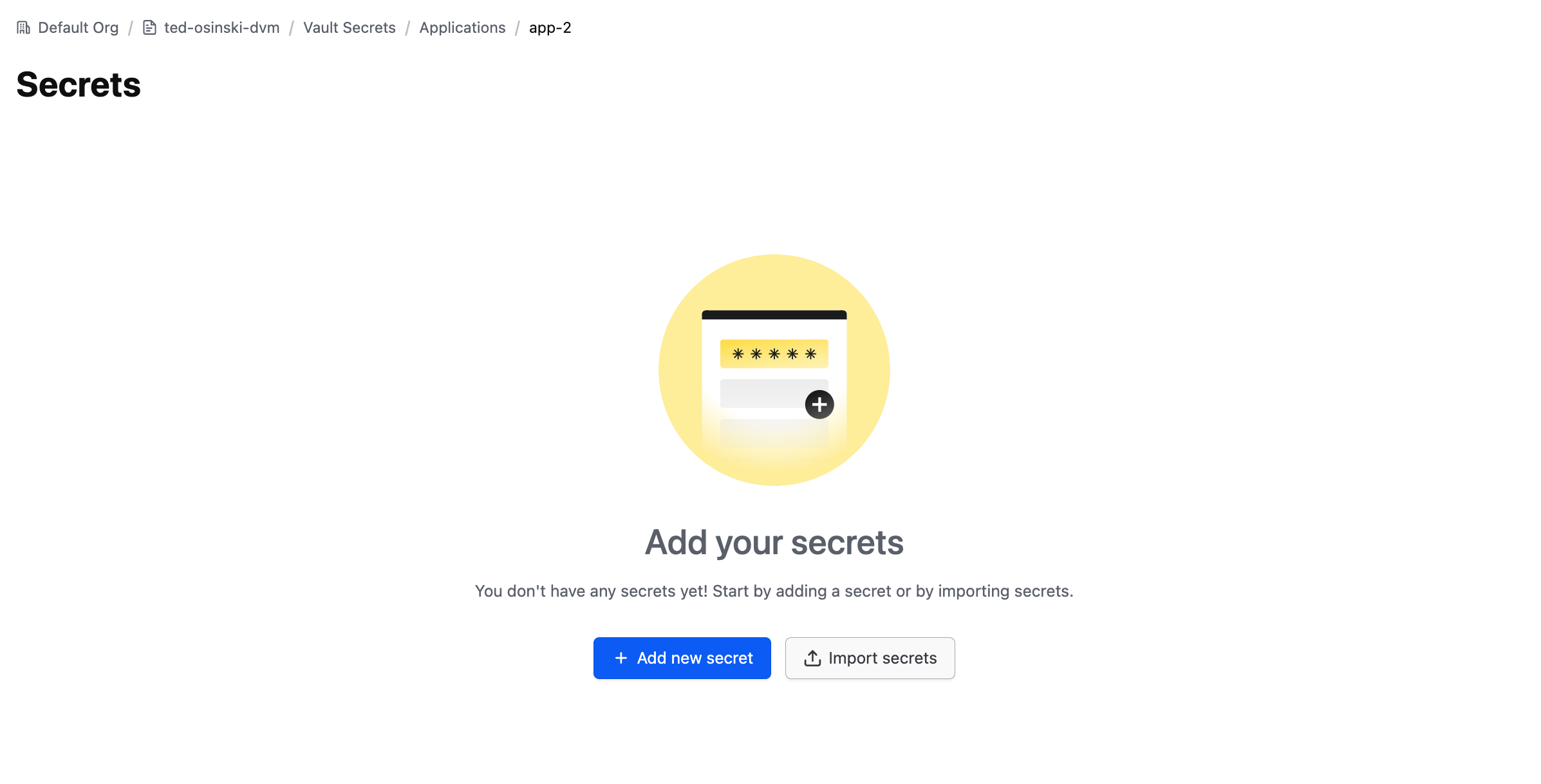
If your app already contains existing secrets, click the 'Import Secrets' button below the list of existing secrets.
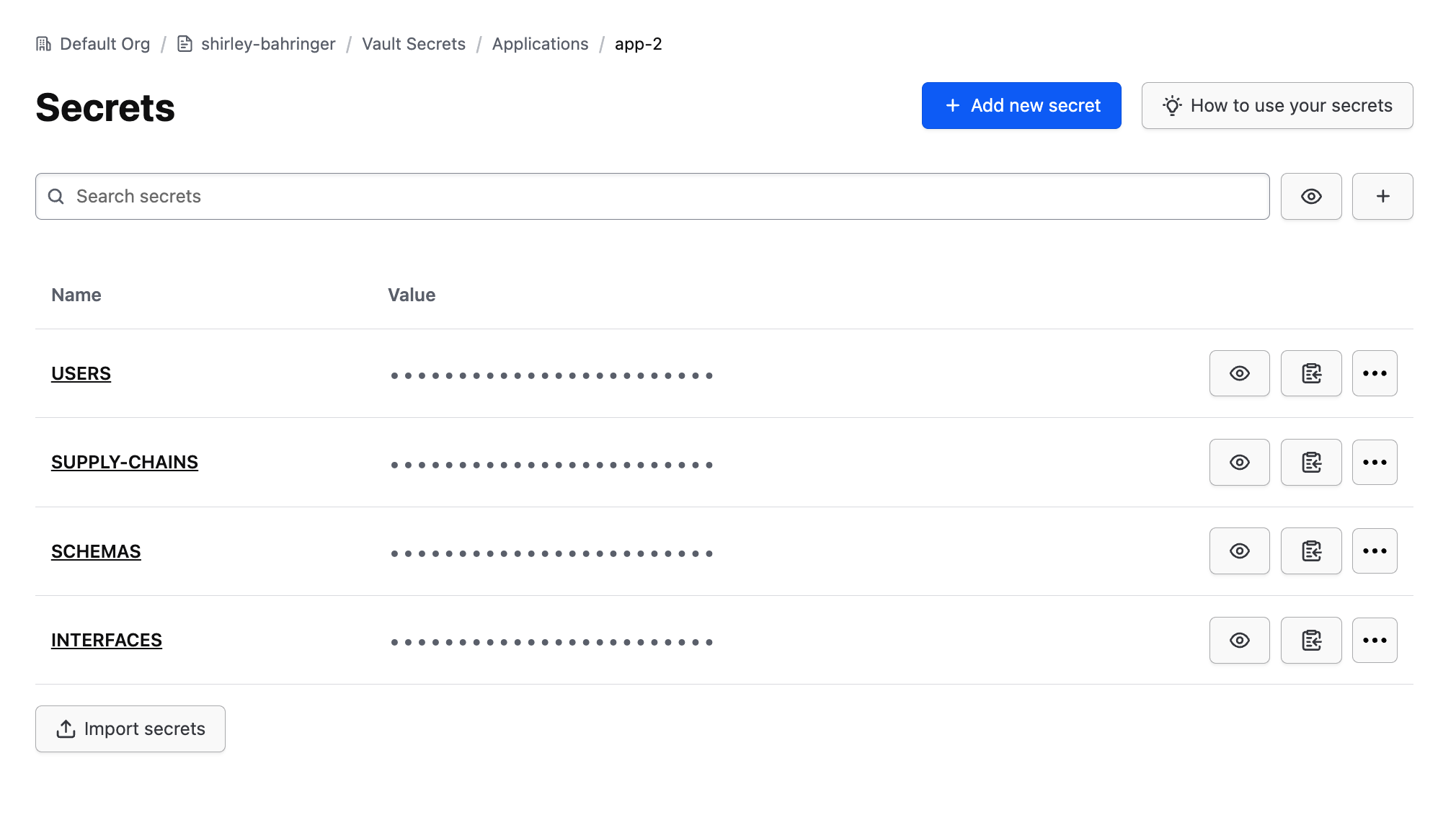
Secrets entry/upload
To enter secrets via text editor, select 'Code block'.
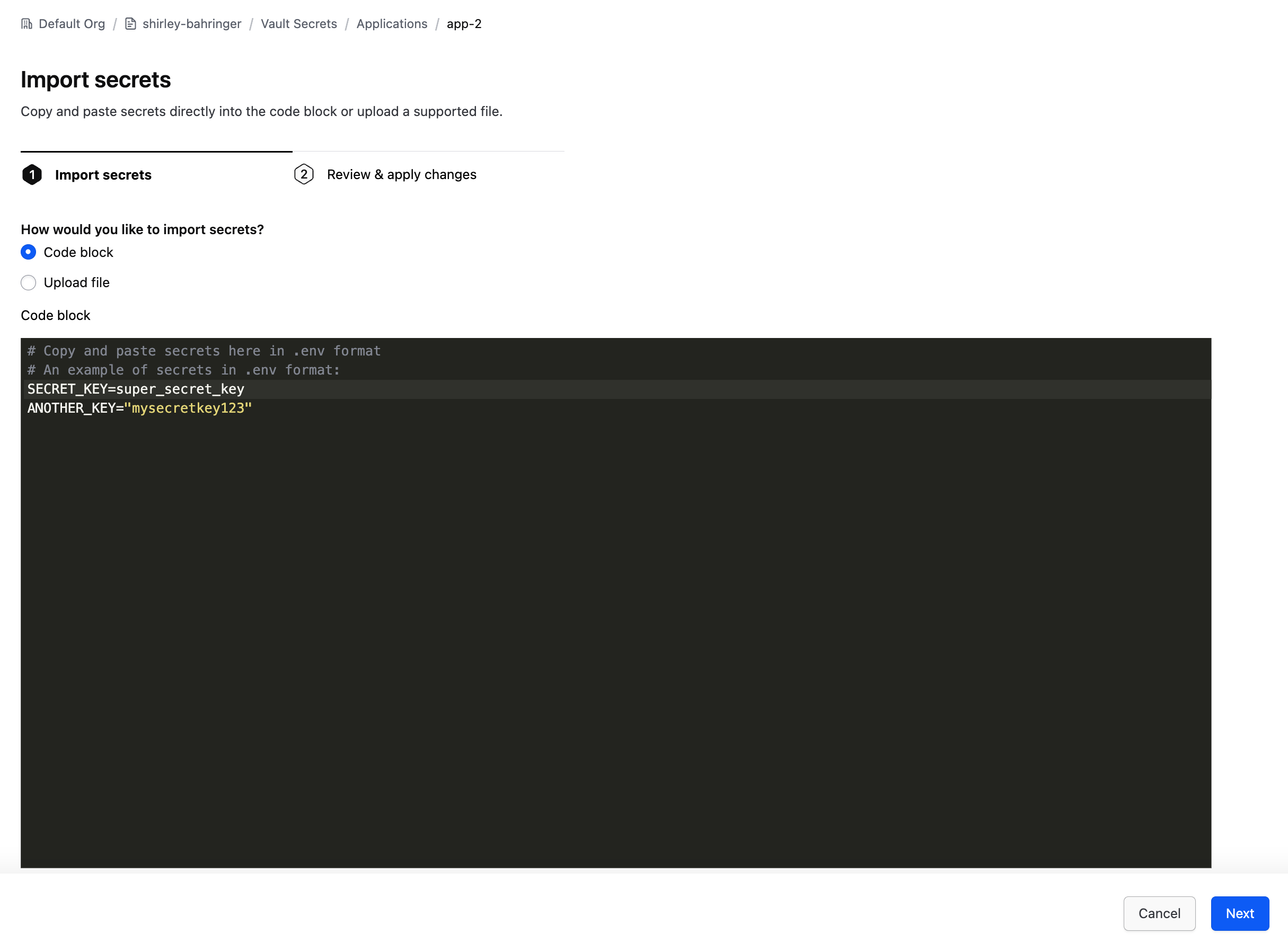
To upload secrets from a .env file, select 'Upload file'.
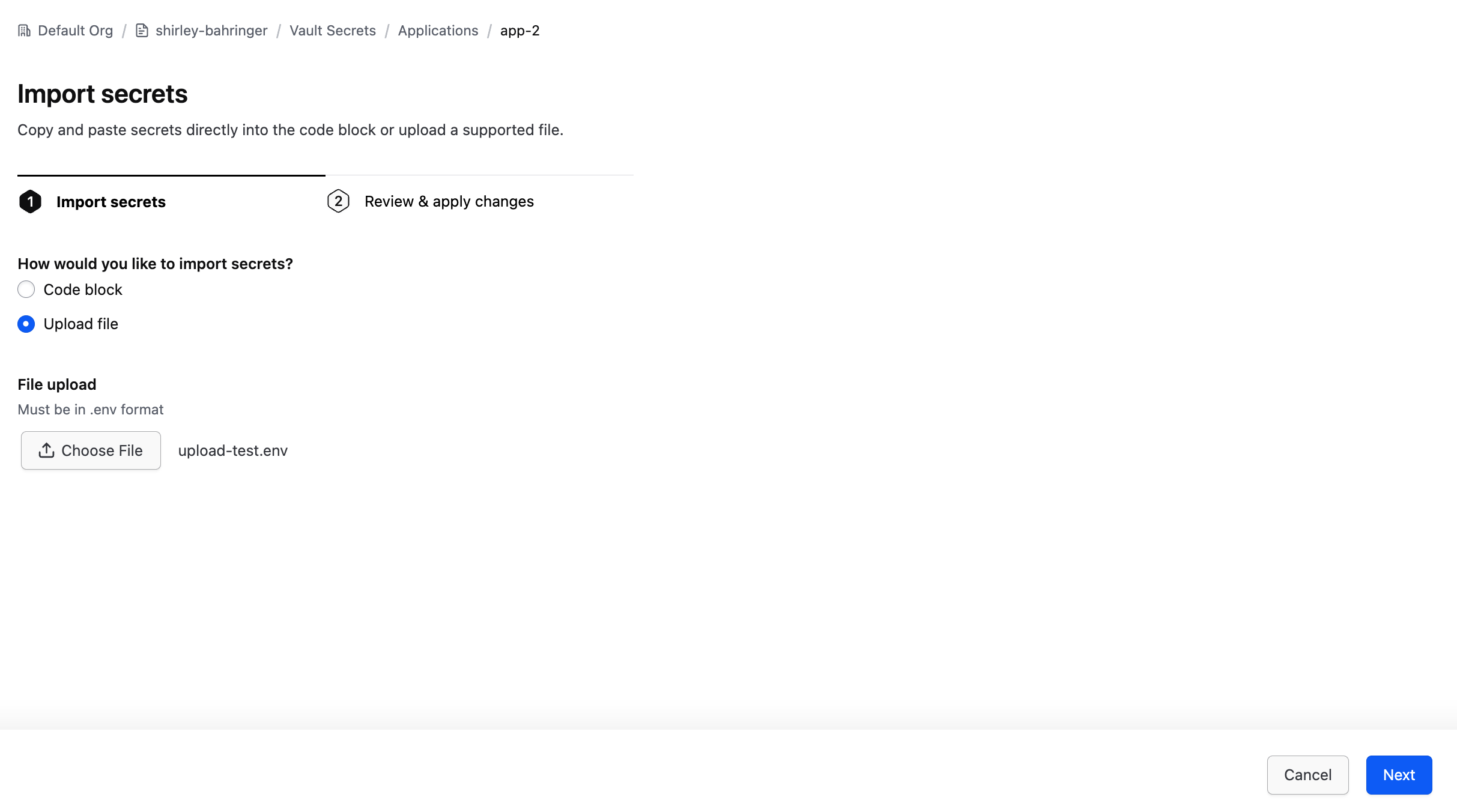
Pre-import review
Once you have entered or uploaded the secrets you wish to import, click 'Next' to review them.
If there are any invalid records, records that will overwrite existing secrets, or if the number of secrets you are attempting to import would put you over the allowed secret limit for your current product tier, you may return to the first step to resolve these issues by clicking 'Previous'.
Once you have reviewed the pending secrets and resolved any issues, click 'Import' to execute the process to add the secrets to your app.
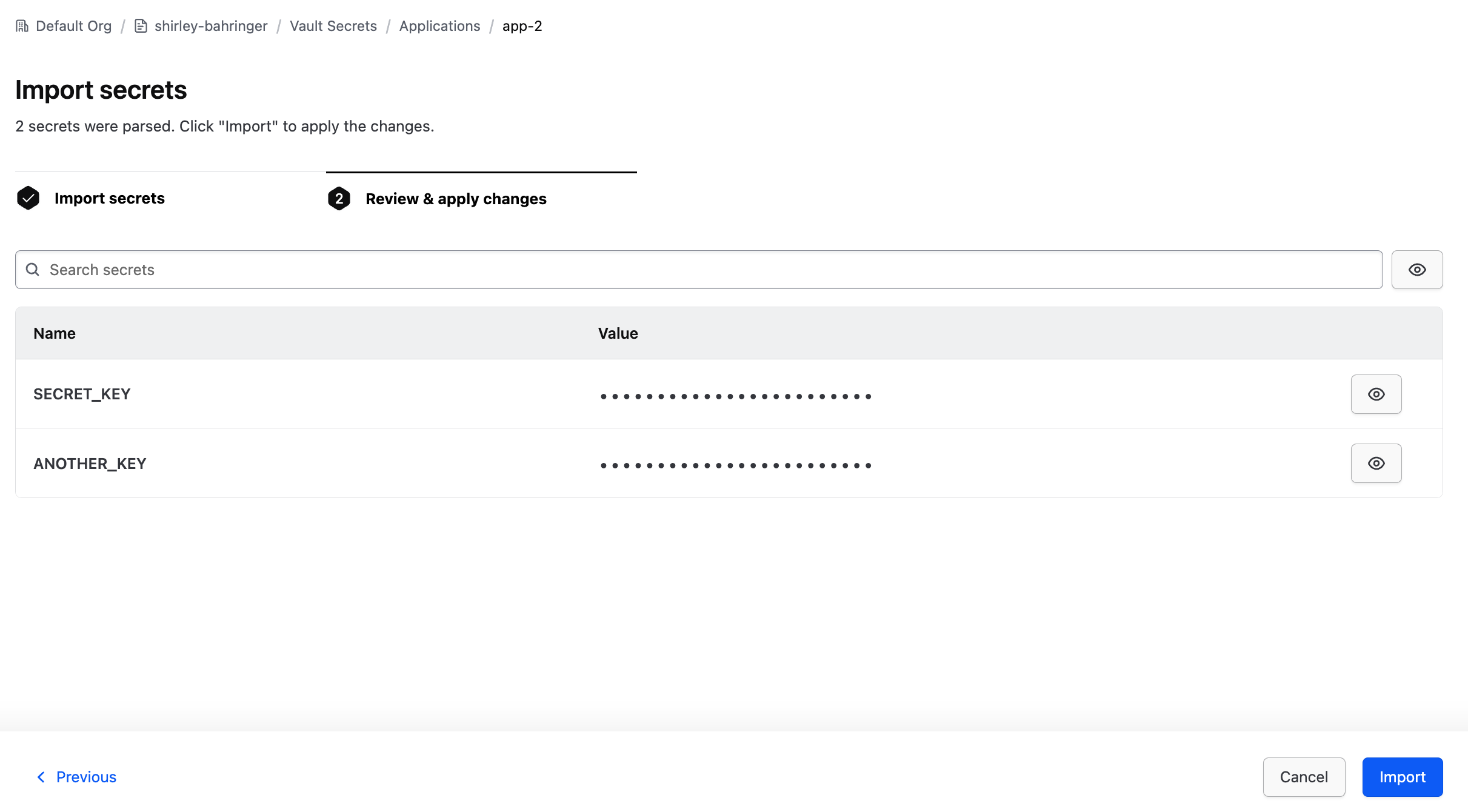
Import summary
If all secrets are created successfully, you will be redirected to the list of all your secrets, where you may review them.
However, if any of the imported secrets failed during the creation step, all the imported secrets will be displayed on the Import summary screen, along with an indication of whether each secret was successfully imported, and if not successful, the reason for the failure.